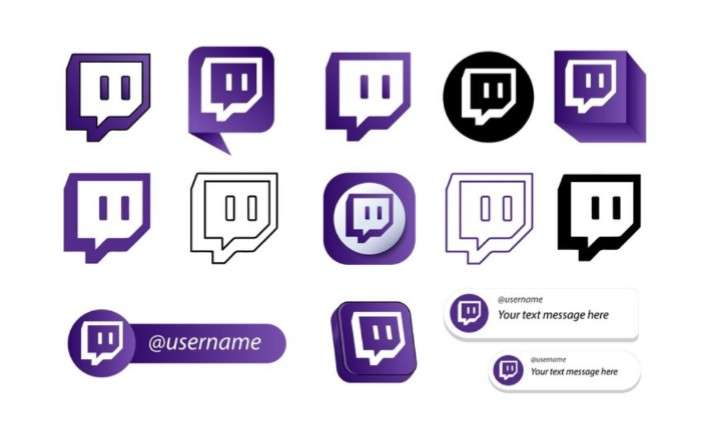Have you ever watched a Twitch stream and thought, “Hey, even I can run that!”? You might be a keen gamer with a funny bone. Maybe you’re a creator loving to craft arts before a crowd. Or you always desired to have a group to bond with and expose your interests.
The Twitch stream sphere might initially seem scary, a whirlwind of flashing lights and charming characters. The truth is, anyone possessing a computer and even a slight bit of knowledge can get started.
This guide provides the five crucial steps to initiate your Twitch stream from your computer. By dedicating yourself to these steps, you’ll pave the way towards creating a group of followers and broadcasting your unique flair to the world.
Essential Steps to Go Live On Twitch
1. Gear Up

Starting your journey to becoming a Twitch star needs the right tools. A powerful PC is the heart of your streaming kit, able to give top-notch gaming experiences while dealing with the details of live streaming at the same time.
There are many PCs to choose from, ranging from ones with the latest processors and graphics to others that offer a good mix of power and cost. Your voice and pictures are what viewers know you by, so a quality mic and webcam are a must.
For example, the Blue Yeti USB microphone has fantastic sound quality, and the Logitech HD C922 Pro Stream Webcam makes you look your best.
Having the correct setup means playing games and producing a high-quality broadcast that Twitch fans will enjoy. To learn more about what you need to stream and how to go live on Twitch PC, check out complete guides that discuss everything, from gear to how you present yourself.
2. Setting up the Software
Next, you’ll need streaming software to connect your content and viewers. One entity that shines in that area is OBS Studio. It’s a free, user-friendly platform available to novices and seasoned streamers alike.
Installing OBS Studio is just the start. Its recent updates include better audio recording on Windows, HDR compatibility, and GPU resizing for broadcast videos, ensuring your live feeds are top-notch.
Hooking up OBS Studio to your Twitch account is simple. Once you’ve completed that, it takes over as your stream’s control hub, smoothly managing aspects like scene changes to stream quality.
OBS Studio provides a customizable streaming experience. Add multiple sources, tweak settings, and implement advanced features like AV1 encoding for unparalleled live stream quality.
Viewers spend more time watching streaming software biased towards quality, engaging content. With OBS Studio’s tools, you can expand your viewer base and stake your position in live-streaming.
3. Stream Configuration

Setting up your stream requires careful planning, which includes arranging your sources and smoothing out your stream’s technical details. You’ll bring your game capture, webcam, and microphone within OBS Studio as sources.
OBS Studio’s recent updates have brought on board features such as HDR for HEVC over RTMP and AV1 compatibility for WebRTC/WHIP output, substantially improving your stream’s visuals.
Tweak the settings to maximize your stream’s resolution and bitrate. A delicate balance between quality and performance is paramount for a seamless viewer experience. The newly installed GPU rescaling options can help deliver quality streams even when the bandwidth is low.
It’s vital to modify these settings, keeping in mind the average viewer’s internet speed and what their device can handle, particularly because many viewers lately are watching content on mobile devices recently.
4. Stream Presentation
Your stream’s presentation is your golden ticket to make a memorable first impact. Create a captivating title that perfectly describes the content you’ll show. The right title can draw in viewers who are curious about the theme of your stream.
Improve your stream’s look and engagement with overlays and notifications. You can tailor these components to reflect your uniquity, giving your broadcasts a professional vibe.
Recent streaming trends highlight the critical role of eye-catching setups in increasing viewer engagement. Always keep in mind that a fascinating stream isn’t just about what you show but how you present it.
With careful planning and impressive presentation, your stream could be the beacon in the bustling sphere of internet broadcasting. It will help you build a dedicated following that recognizes and appreciates the dedication and quality you infuse into your content.
5. Go Live!

Finally, it’s time to shine. Boldly hit that ‘Go Live’ button. Your intro is your moment to invite viewers into your world. Stay genuine, excited, and above all, stay true to yourself.
Live streaming isn’t about showing off your gaming abilities alone; it’s about forming a venue where you can meet, interact, and feel part of a unique experience.
Current data shows that online videos greatly heighten viewer engagement, reaching up to 92% across the globe. It underscores the strong potential of live streaming to forge connections with a broad audience.
By broadcasting live, you’re more than just initiating a stream; you’re sparking a dialogue and nurturing a community. Thus, interact with your viewers, share your tales, and savor the voyage of live streaming.
Conclusion
There it is! You’re ready to fire up your Twitch stream on your computer using these five vital steps. Keep in mind, though, that this is only the starting point. As you devote more time to streaming, you’ll uncover new ways to enhance your gear, polish your content, and establish a bond with your viewers.